Why Does My Laptop Have So Much Glare?
Laptop screen glare is caused by reflections from external light sources like sunlight or indoor lighting, especially on glossy screens. Glossy displays reflect more light, making it harder to see the screen clearly, while matte screens diffuse light and reduce glare. To minimize glare, you can adjust the screen brightness, reposition the laptop, use anti-glare screen protectors, or work in environments with controlled lighting. For a more permanent solution, consider a laptop with an anti-glare or matte display.
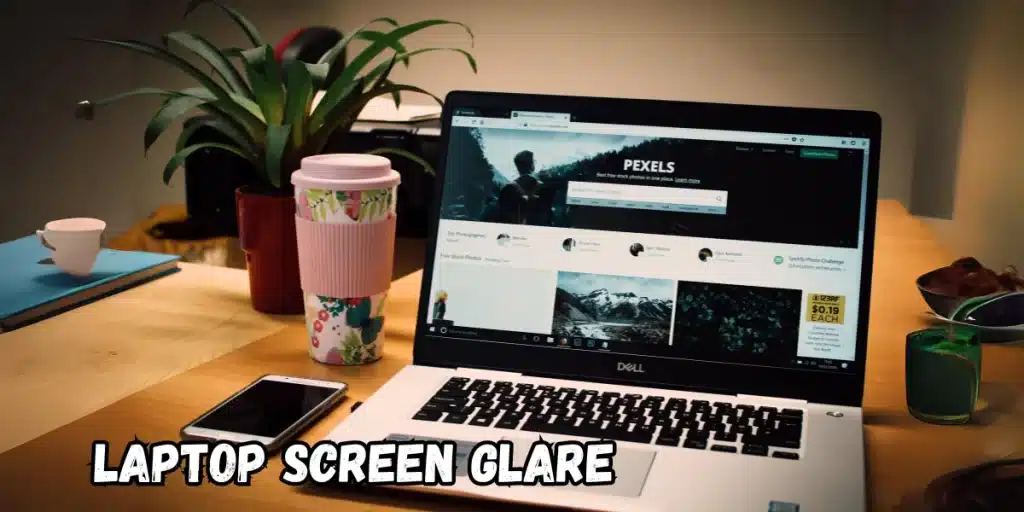
What is Laptop Screen Glare?
Laptop screen glare refers to the unwanted reflection of light on your screen, making it hard to see the content clearly. This glare occurs when external light sources—such as the sun, overhead lights, or lamps—hit your laptop screen and reflect back into your eyes. Glare can distort the colors and reduce the contrast of what’s displayed on your screen, ultimately decreasing your ability to work or view content effectively.
Types of Glare:
- Direct Glare: This happens when a bright light source is directly behind you and reflects off your screen.
- Reflected Glare: Indirect light bouncing off surfaces (such as a nearby window) causes reflected glare, which can also disrupt your screen visibility.
Both types of glare can result in eye strain, headaches, and an overall unpleasant viewing experience.
Causes of Glare on Laptop Screens
Several factors contribute to the amount of glare you experience on your laptop screen. The type of screen, lighting conditions in your surroundings, and even your screen’s brightness settings can all play a role.
Glossy vs. Matte Screens
The type of screen on your laptop is one of the primary factors that contribute to glare.
- Glossy Screens: Glossy screens are known for their vibrant and crisp color reproduction, but they are notorious for reflecting light. Their smooth, shiny surface easily reflects external light, creating glare that can make it difficult to view content.
- Matte Screens: Matte screens, on the other hand, have a textured surface that diffuses light, reducing reflections and glare. However, matte screens may not provide the same level of color vibrancy as glossy screens.
Environmental Factors
Your surroundings play a big part in the glare problem. Bright overhead lights, sunlight from windows, or even reflective surfaces near your workstation can increase the likelihood of glare. The placement of your laptop in relation to these light sources affects how much light is reflected on your screen.
- Natural Light: Working near windows or outside in direct sunlight can make your laptop screen almost impossible to read without extreme brightness or shade.
- Artificial Light: Overhead fluorescent lights or desk lamps that aren’t positioned correctly can also cause glare, making it hard to focus.
Screen Brightness
While you might think turning up your screen brightness is the solution, it can often exacerbate the problem. If your laptop screen is too bright, it can increase the intensity of the reflections. Conversely, if it’s too dim, the surrounding light can overpower the screen content, making it hard to see.
Effects of Glare on Your Eyes and Productivity
Prolonged exposure to glare can lead to eye strain, headaches, and a general feeling of discomfort. Your eyes constantly have to adjust between the bright reflections and the screen content, causing fatigue. Here are some of the common effects of laptop screen glare on your health and productivity:
Eye Strain
Glare forces your eyes to work harder to focus on what’s on the screen. This can result in eye strain, leading to discomfort and potential long-term damage if not addressed.
Headaches
Eye strain caused by glare often leads to headaches, especially after prolonged laptop use in bright environments. The constant need to squint or adjust your eyes can result in tension headaches.
Reduced Productivity
When glare affects your ability to see your screen, you’ll spend more time adjusting your viewing position or moving your laptop around, reducing your focus and productivity.
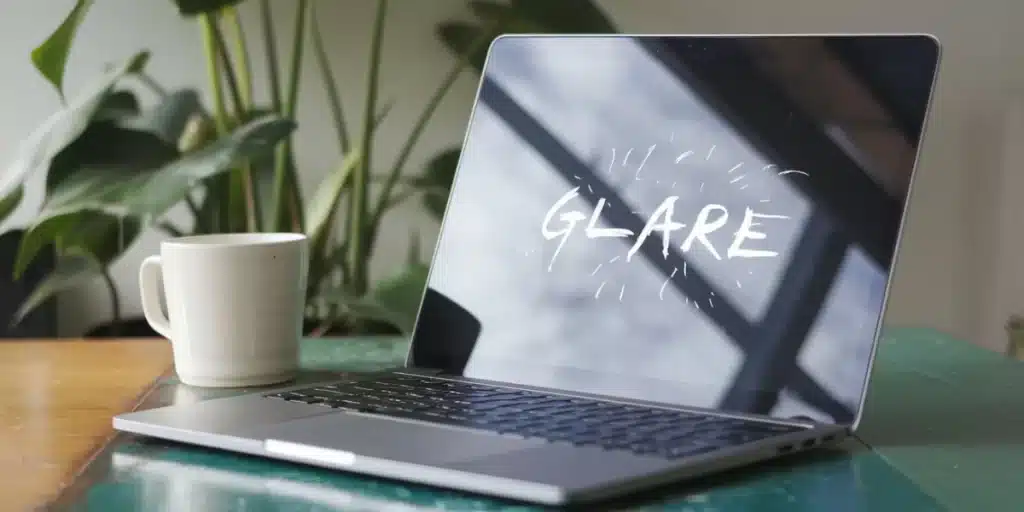
How to Reduce Glare on Your Laptop Screen
While glare is a common issue, there are plenty of ways to reduce it without making major changes to your workspace. Here are several practical tips:
Adjusting Brightness and Contrast
Increasing or decreasing your laptop screen brightness based on the ambient light can help reduce glare. If the environment is bright, increase the brightness to overpower the reflections. In a dim environment, reduce the brightness to avoid eye strain from excessive light.
Changing the Laptop Position
Position your laptop in such a way that light sources are not directly behind you or overhead. Try to angle the screen so that it doesn’t face the light. You can also reposition your desk or laptop to minimize reflections.
Using Anti-Glare Screen Protectors
Anti-glare screen protectors are a simple yet effective way to reduce glare. These screen covers are made of a matte material that helps diffuse light and reduce reflections. They are easy to install and remove, making them a popular choice for people who work in varying lighting conditions.
Modifying Ambient Lighting
Control the lighting in your environment to reduce glare. Dimming overhead lights, closing blinds, or using softer lighting can help create a glare-free workspace. Avoid working under direct lights, and instead, opt for diffused or indirect lighting.
Working Indoors vs. Outdoors
If you frequently work outdoors, glare can become a major issue, especially with glossy screens. To reduce outdoor glare, try working in shaded areas, use a laptop hood, or opt for polarized sunglasses to improve visibility.
How to Get Rid of Glare Completely
While it might be difficult to eliminate glare entirely, you can use some advanced methods to get as close as possible to a glare-free screen.
Purchasing a Matte Screen Laptop
If you are in the market for a new laptop, consider buying one with a matte screen. These screens are designed to reduce reflections and offer better visibility in bright environments.
Using a Laptop Hood or Shade
Laptop hoods or shades are popular accessories for people who work outdoors or in environments with a lot of light. They provide a physical barrier that blocks out unwanted light, allowing you to view the screen without reflections.
Adjusting Viewing Angles
Sometimes, adjusting the angle of your laptop screen is all you need to do to reduce glare. Tilting the screen up or down can help minimize reflections from overhead lights or windows.
Polarized Glasses
If you frequently work outdoors or in bright environments, consider wearing polarized glasses. These glasses are designed to reduce reflections and glare from screens, improving visibility and reducing eye strain.
How Do I Make My Laptop Anti-Glare?
There are several ways to make your existing laptop anti-glare. While some methods are simple and inexpensive, others may require more investment.
Applying an Anti-Glare Screen Protector
The easiest way to make your laptop anti-glare is by applying an anti-glare screen protector. These protectors are widely available and can be installed on most laptops. Once applied, they create a matte finish that diffuses light and reduces reflections.
Anti-Reflective Coating
Some companies offer professional anti-reflective coatings for laptop screens. This coating reduces reflections without affecting the screen’s clarity or color quality. It’s a more permanent solution compared to screen protectors.
Laptop Screen Upgrade
If you’re looking for a long-term solution, you can upgrade your laptop to a model that features an anti-glare or matte screen. Many modern laptops come with anti-glare technology built into their displays.
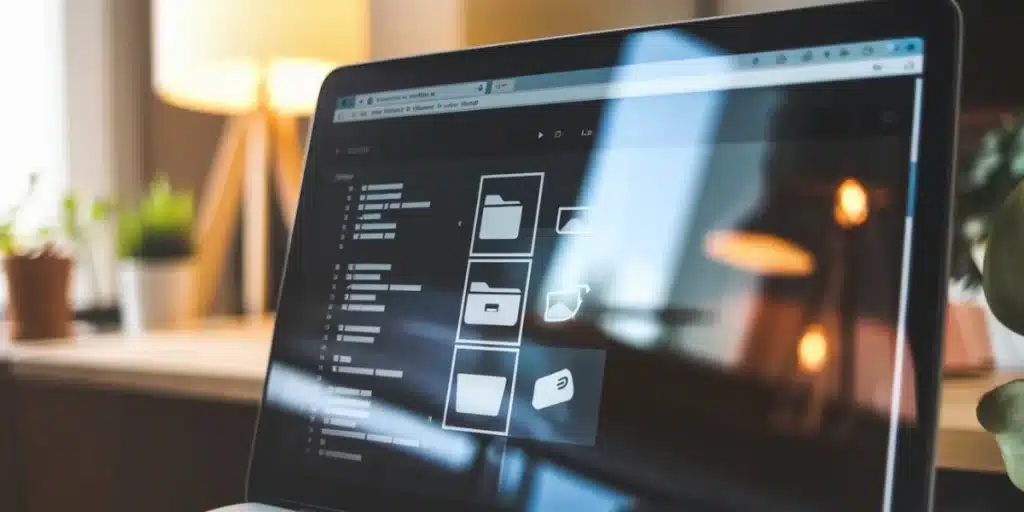
Is an Anti-Glare Laptop Good for Your Eyes?
Yes, an anti-glare laptop is generally better for your eyes, especially if you spend long hours in front of a screen. Here’s why:
Reduced Eye Strain
Anti-glare screens diffuse light, reducing the amount of reflection hitting your eyes. This makes it easier to focus on the screen without squinting or adjusting your eyes constantly.
Better Visibility in Bright Light
With an anti-glare screen, you won’t have to struggle with reflections when working in bright environments. This improves the overall viewing experience and reduces the chances of eye fatigue.
Protection from Harmful Blue Light
Some anti-glare screens come with additional blue light filtering capabilities, which further protect your eyes by reducing exposure to harmful blue light.
Can You Remove Anti-Glare Coating from a Laptop Screen?
In some cases, users may wish to remove the anti-glare coating from their laptop screen, especially if it has become scratched or damaged over time. While it’s possible, it’s not always recommended.
DIY Anti-Glare Coating Removal
Some users choose to remove the anti-glare coating themselves using isopropyl alcohol or screen cleaning products. This process can
be risky, as it may damage the screen or affect its display quality.
Professional Screen Repair
If your anti-glare coating is damaged and you’d like it removed, it’s better to consult a professional. They can safely remove the coating or replace the screen if needed.
Conclusion
Laptop screen glare is a common issue that can disrupt your productivity and cause eye strain. Whether it’s caused by a glossy screen, poor lighting, or environmental factors, there are plenty of ways to reduce or eliminate glare. From using anti-glare screen protectors and adjusting your screen brightness to purchasing a matte screen laptop, the solutions vary in cost and effectiveness.
By understanding the causes of glare and taking the necessary steps to minimize it, you can enjoy a more comfortable and efficient laptop experience. If you frequently work in bright environments or outdoors, investing in a matte screen or using accessories like laptop hoods or polarized glasses can make a significant difference in your comfort and productivity.
How to Reduce Glare on Your Laptop Screen?
To reduce glare on your laptop screen, you can adjust the screen brightness, reposition your laptop to avoid direct light sources, and use ambient lighting that doesn’t reflect off the screen. Anti-glare screen protectors or filters can also diffuse light and reduce reflections. Additionally, working in shaded areas or modifying the angle of the screen can further minimize glare.
How to Get Rid of Glare on a Laptop Screen?
To completely get rid of glare, use an anti-glare screen protector or purchase a laptop with a matte display. You can also create a more controlled environment by dimming overhead lights, using blinds to block sunlight, or positioning your laptop away from windows. Laptop hoods or shades and polarized glasses are other effective solutions, especially when working outdoors.
How Do I Make My Laptop Anti-Glare?
You can make your laptop anti-glare by applying an anti-glare screen protector, which is affordable and easy to install. Some companies also offer professional anti-reflective coatings for laptops. Another option is upgrading to a laptop that comes with a matte or anti-glare screen, which reduces reflections.
Is an Anti-Glare Laptop Good for Eyes?
Yes, anti-glare laptops are better for your eyes. They reduce the amount of light reflected off the screen, which minimizes eye strain, improves comfort, and reduces headaches caused by screen glare. Some anti-glare screens also filter harmful blue light, further protecting your eyes during extended screen use.
Can You Remove Anti-Glare Coating from a Laptop?
Yes, it is possible to remove anti-glare coating from a laptop, but it’s not recommended as it can damage the screen. If necessary, some users remove the coating using isopropyl alcohol or professional cleaning methods, but it’s better to consult a technician to avoid harming the display quality.