Minimum Requirements for Windows 11 on a Laptop
To run Windows 11 on your laptop, your device should meet these basic requirements:
- Processor: 1 GHz or faster with 2 or more cores (64-bit).
- Memory (RAM): 4 GB or more.
- Storage: At least 64 GB free space.
- System Firmware: UEFI with Secure Boot.
- TPM: Version 2.0 (Trusted Platform Module).
- Graphics: DirectX 12 compatible with a WDDM 2.0 driver.
- Display: 9-inch screen or bigger, with 720p resolution.
- Internet Connection: Needed for updates and some features.
Check these requirements before installing Windows 11 on your laptop.

Minimum Requirements for Windows 11 on a Laptop: A Complete Guide
Windows 11 is the newest operating system from Microsoft, offering a fresh design and features that aim to improve the user experience. However, to enjoy all that Windows 11 has to offer, you must ensure that your laptop meets its minimum requirements. This guide will walk you through each requirement in detail, so you can be fully prepared to upgrade or buy a laptop with Windows 11.
Introduction to Windows 11
Windows 11 is the latest operating system from Microsoft, aiming to create a user-friendly environment that enhances productivity and security. Its new design, improved performance, and better gaming capabilities make it a highly desirable upgrade for laptop users. However, to use Windows 11 effectively, you need to ensure your laptop meets the minimum hardware requirements.
Why Upgrade to Windows 11?
Upgrading to Windows 11 provides several advantages over its predecessors, such as Windows 10. Here are some of the key reasons to consider upgrading:
- Sleeker Interface: New animations, rounded window corners, and a centered taskbar.
- Improved Multitasking: Snap Layouts and Snap Groups make organizing open windows easier.
- Better Gaming Experience: Windows 11 offers DirectX 12 Ultimate, DirectStorage, and Auto HDR, enhancing the gaming experience.
- Enhanced Security: Built-in security features like Windows Hello, Device Encryption, and more.
- Support for New Technologies: Compatibility with Android apps and touchscreen devices.
To access these benefits, make sure your laptop meets the minimum requirements for Windows 11.
System Requirements Overview
Microsoft has set specific minimum system requirements for running Windows 11. Meeting these requirements ensures your laptop will operate efficiently without performance or security issues.
Here is an overview of what your laptop needs to run Windows 11:
| Component | Minimum Requirement |
|---|---|
| Processor (CPU) | 1 GHz or faster, 2 cores (64-bit) |
| Memory (RAM) | 4 GB |
| Storage | 64 GB or more |
| System Firmware | UEFI with Secure Boot |
| TPM Version | TPM 2.0 |
| Graphics Card | DirectX 12 compatible, WDDM 2.0 driver |
| Display | 9-inch screen, 720p resolution |
| Internet Connection | Required for updates and setup |
These specifications are the bare minimum; having a more powerful laptop will enhance your experience and allow you to make full use of Windows 11’s features.
Detailed Breakdown of Each Requirement
Processor (CPU)
The CPU, or central processing unit, acts as the “brain” of your laptop. For Windows 11, your laptop needs a 1 GHz or faster processor with at least 2 cores, and it must be 64-bit compatible. Most modern laptops meet these standards, but it’s essential to check if you have an older model.
- Recommended: Intel 8th Gen or newer; AMD Ryzen 2000 series or newer.
A more powerful processor will provide faster performance, smoother multitasking, and better handling of complex applications.
Memory (RAM)
RAM, or Random Access Memory, is vital for the smooth operation of multiple applications and faster processing speeds. The minimum requirement for RAM is 4 GB, which allows basic browsing, document editing, and other light activities.
- Recommended: 8 GB or more for optimal performance, particularly for gaming, video editing, and multitasking.
Storage
Storage is where all your files, applications, and the operating system are stored. Windows 11 requires at least 64 GB of free space, but this does not include additional space needed for files, applications, or updates.
- Recommended: 256 GB or more, preferably SSD (Solid State Drive) for quicker boot and load times.
System Firmware (UEFI & Secure Boot)
The firmware controls how your laptop starts up and interacts with its hardware. Windows 11 requires UEFI (Unified Extensible Firmware Interface), which is an upgraded version of BIOS and provides enhanced security and faster boot times.
- Secure Boot: This is a feature within UEFI that prevents unauthorized software from loading when your laptop starts.
TPM (Trusted Platform Module)
TPM, or Trusted Platform Module, is a security feature that provides hardware-based encryption. Windows 11 requires TPM version 2.0 for enhanced protection of sensitive information and to enable certain features like Windows Hello and BitLocker.
Graphics Card (GPU)
The graphics card is responsible for rendering images, videos, and other visual elements on your screen. For Windows 11, you need a DirectX 12 compatible graphics card with WDDM 2.0 driver support.
- Recommended: A dedicated GPU for gaming, video editing, or other graphic-intensive activities.
Display
The display requirement for Windows 11 is a 9-inch or larger screen with at least 720p resolution (1280 x 720 pixels). This ensures that the operating system’s visual elements are clear and readable.
Internet Connection
An active internet connection is essential for setting up Windows 11 for the first time, updates, and accessing specific features.
- Required: Stable internet connection for updates and certain features.
- Recommended: High-speed internet for a smooth experience.
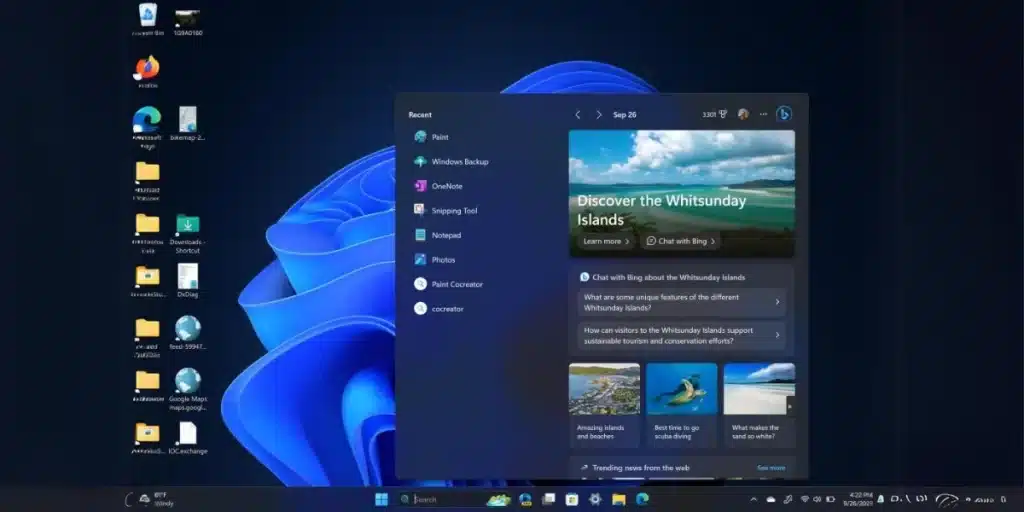
Benefits of Meeting the Recommended Requirements
While meeting the minimum requirements will allow you to install and run Windows 11, meeting the recommended requirements will significantly improve your experience. Benefits of going beyond the basics include:
- Faster Performance: More RAM, better CPU, and an SSD will make your laptop faster and more responsive.
- Smoother Multitasking: More powerful hardware allows you to run multiple applications without lag.
- Enhanced Visual Experience: A better graphics card and higher-resolution display provide clearer images and better video quality.
- Improved Gaming and Media Editing: If you’re into gaming, video editing, or graphics work, having a dedicated GPU and more RAM is essential.
How to Check If Your Laptop Meets Windows 11 Requirements
The PC Health Check tool provided by Microsoft can quickly tell you if your laptop is compatible with Windows 11. Here are the steps to use it:
- Download the PC Health Check tool from Microsoft’s official website.
- Install the tool on your laptop.
- Run the tool and click on “Check Now” to see if your laptop meets the requirements for Windows 11.
If your laptop doesn’t meet the requirements, the tool will tell you which specific components are incompatible. Alternatively, you can manually check each requirement in your laptop’s System Information, BIOS/UEFI settings, and Device Manager.
Table of Minimum and Recommended System Requirements
To better understand the difference between the minimum and recommended requirements for Windows 11, refer to the table below:
| Component | Minimum Requirement | Recommended Requirement |
|---|---|---|
| Processor (CPU) | 1 GHz, 2 cores (64-bit) | Intel 8th Gen / AMD Ryzen 2000 or newer |
| Memory (RAM) | 4 GB | 8 GB or more |
| Storage | 64 GB | 256 GB SSD or more |
| System Firmware | UEFI with Secure Boot | UEFI with Secure Boot |
| TPM Version | TPM 2.0 | TPM 2.0 |
| Graphics Card | DirectX 12 compatible, WDDM 2.0 | Dedicated GPU for gaming/media editing |
| Display | 9-inch screen, 720p resolution | 1080p or higher resolution |
| Internet Connection | Required for updates | High-speed internet for smooth updates |
This comparison shows that exceeding the minimum requirements can significantly improve your laptop’s overall performance.
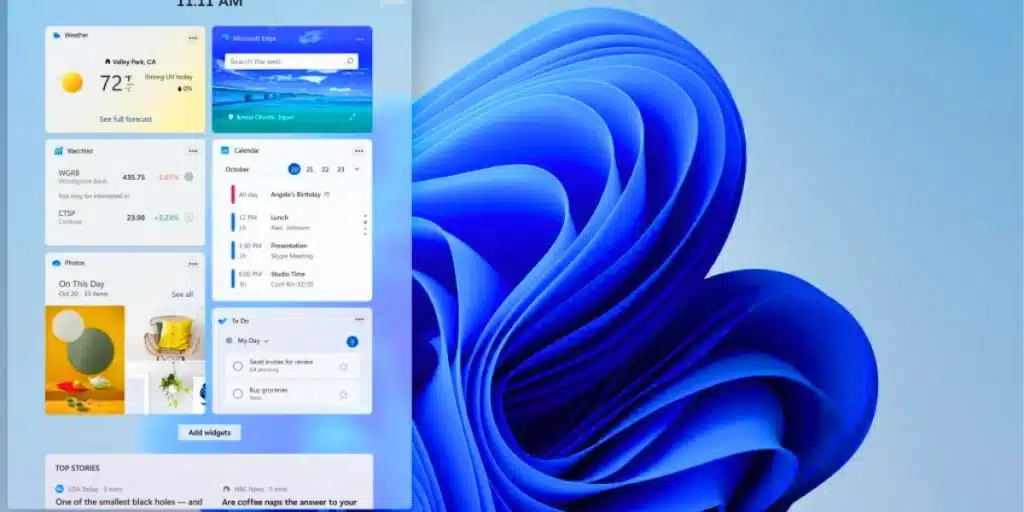
Guidelines for Improving Laptop Performance
To get the best performance from your laptop when running Window 11, consider the following suggestions:
- Upgrade Your Hardware: Adding more RAM, upgrading to an SSD, or getting a new CPU can drastically improve performance.
- Keep Software Updated: Regularly update your operating system, drivers, and software to ensure optimal performance.
- Enable Secure Boot & TPM: Make sure these features are enabled in your BIOS/UEFI settings.
- Check Storage Space: Ensure you have enough free space for system updates and temporary files.
- Clean Your Laptop Physically: Overheating can affect performance. Keep your laptop vents clean and avoid blocking airflow.
Frequently Asked Questions (FAQs)
Q: Can I install Windows 11 if my laptop does not meet the minimum requirements?
A: Technically, you can install Windows 11 on unsupported hardware, but it’s not recommended as it may result in performance issues, instability, and lack of security updates.
Q: Is it worth upgrading to an SSD for Windows 11?
A: Yes, upgrading to an SSD improves boot times, application loading, and overall system responsiveness, greatly enhancing your Windows 11 experience.
Q: What happens if I don’t have TPM 2.0?
A: TPM 2.0 is required for certain security features in Windows 11. If your laptop lacks TPM 2.0, you may not be able to install the operating system officially.
Conclusion
Upgrading to Windows 11 can provide a host of new features and an improved experience, but ensuring your laptop meets the minimum and recommended requirements is key. By understanding and meeting these requirements, you’ll enjoy better performance, enhanced security, and a more user-friendly interface.
Whether you plan to upgrade your current laptop or buy a new one, make sure to reference this guide to prepare your device for Windows 11. Meeting or exceeding the minimum requirements will allow you to make the most of everything Windows 11 has to offer.